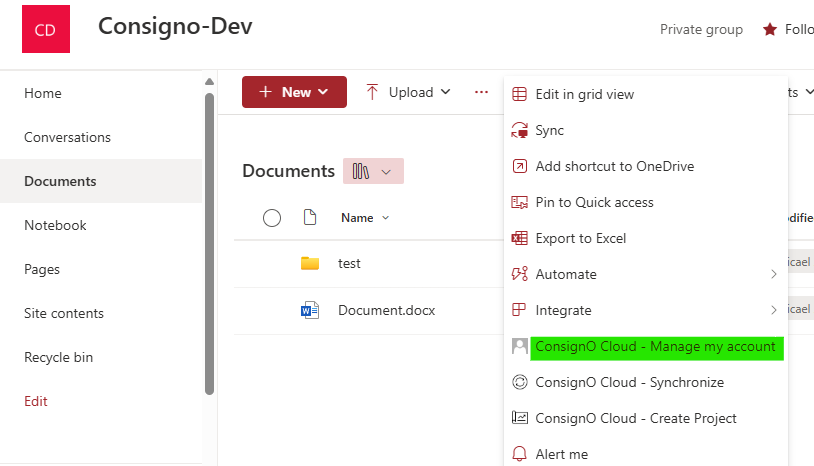This guide explains how to install, configure, and consent to the ConsignoCloud application in your Microsoft 365 environment. By following these simple steps, you will be able to quickly integrate the application and allow your organization to benefit from its advanced features for document management on SharePoint.
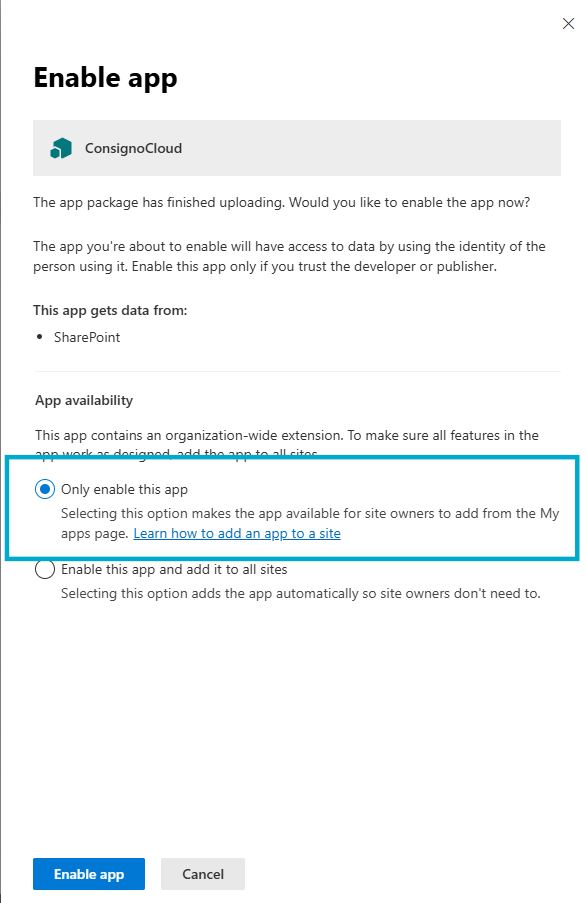
Select the option "Enable this app only" to allow site owners to add the application from the "My Apps" page.
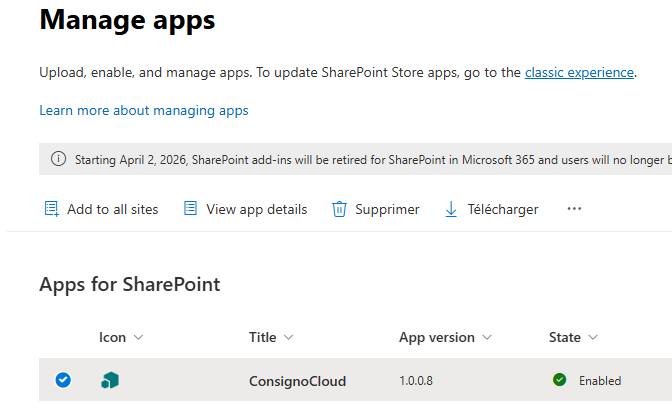
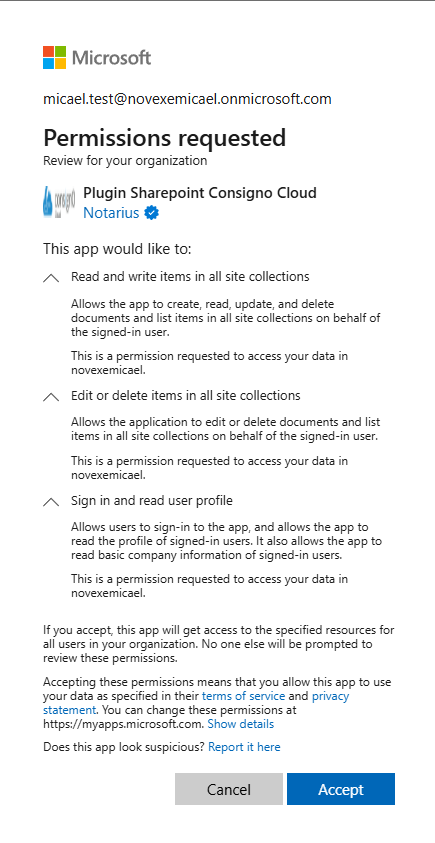
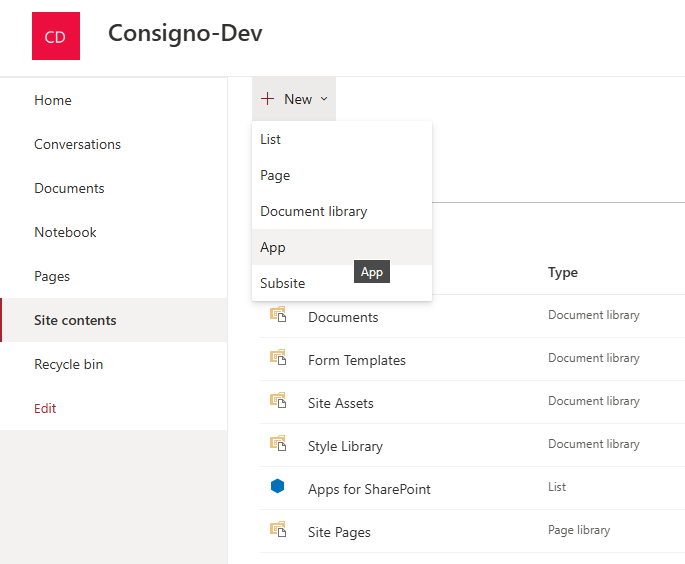
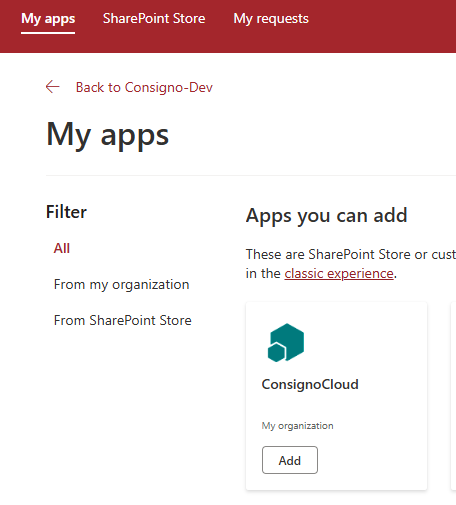 Once added, a confirmation message will appear.
Once added, a confirmation message will appear.
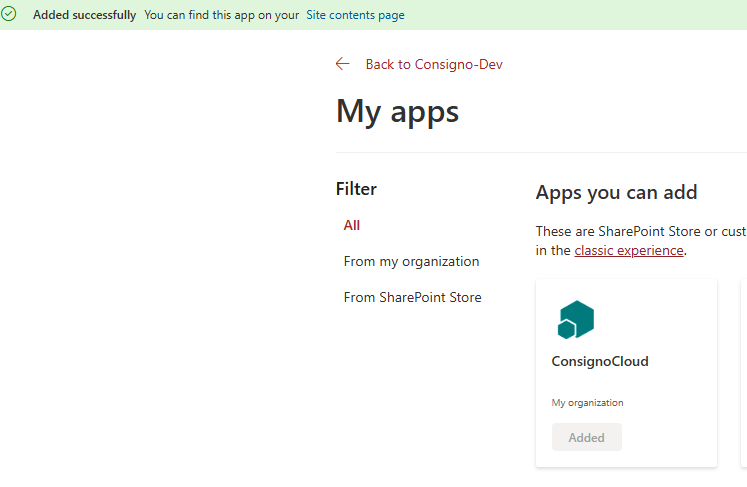
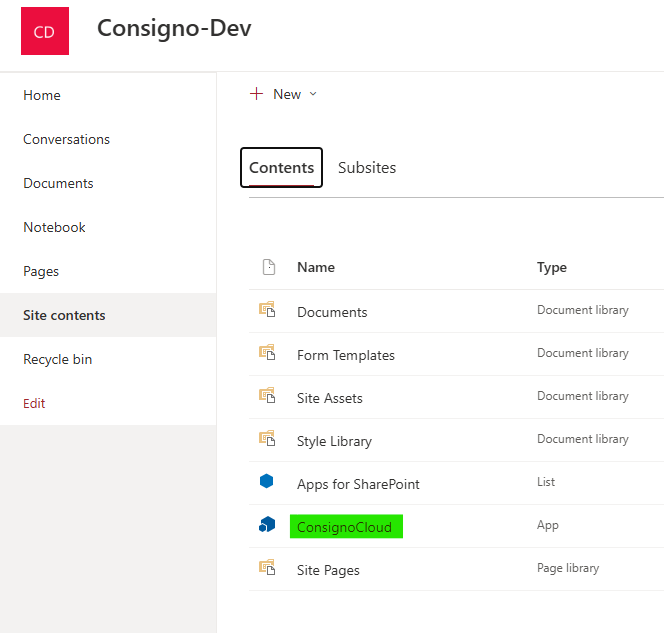 The application now appears in the site contents.
The application now appears in the site contents.